This article walks through the basics of
debugging stored procedures using Visual Studio 2005. It covers
breakpoints, watches and stepping through code. It was written by Chris Rock and includes his very unique sense of humor.
One of my favorites activities while working is
debugging. A little weird yes, but I’ve always had an affinity towards taking
things apart and putting them back together. I haven’t always had success. As a
kid I destroyed many toys and pieces of furniture (office chairs) just to find
out how they work. I am a curious person by nature and like to figure out how
something works OR why something isn't working. Alright, enough about my lame
personality.
Before I was enlightened to this world of debugging
stored procedures I used the archaic "print" statements to debug stored
procedures. When I found out that I didn't have to do that anymore I cried tears
of joy. Ok... I didn't actually "cry" but I did mutter something like "That's
cool..." (I told you I was lame!) That was when Query Analyzer added the ability
to debug stored procedures. Debugging stored procedures has come a long way
since the early versions and I'd like to show how to accomplish this very cool
feature in Visual Studio 2005.
I suggest that you take a look at http://msdn2.microsoft.com/en-us/library/s4sszxst(VS.80).aspx
to verify that you meet the minimum requirements to debug on your SQL server. If
you have control of your SQL server box (or SQL is running locally) then you're
in good shape and can make any necessary changes. If you're not in control I
suggest you buy something for your favorite DBA from thinkgeek.com to get in
their good graces and have them assist you in anyway they can! (Note: This
probably won't work)
Without further ado let's get started.
The first thing you want to do is add a data connection
in the Visual Studio 2005 Servers windows. Right click on "Data Connections" and
click on "Add New Connection":
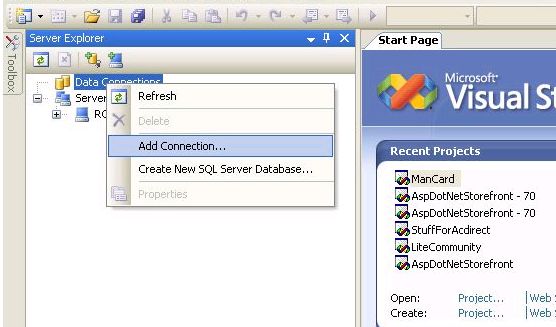
Enter the required connection info in the "Add
Connection" dialog and click "Test Connection" to test the connection. If that
succeeds, click OK:
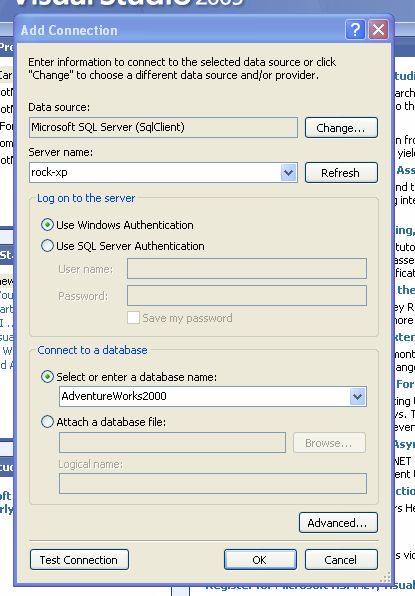
After you add the data connection you will be able to
see the connection in the Data Connections tree:
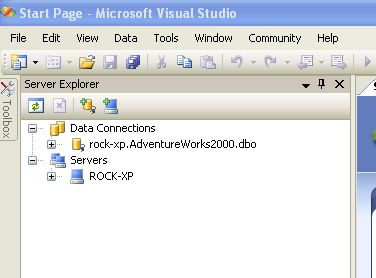
We're going to debug "usp_contact_add" in this example
(any proc will do, it really doesn't matter what proc YOU use). Drill down until
you can see the proc you're debugging under the "Stored Procedures"
folder:
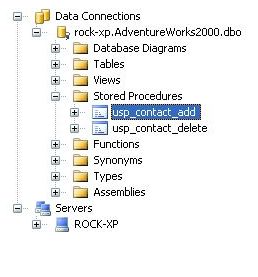
Right click on the proc and click "Open". You will see
the proc code in the code window:

"Now we debug"
Now that we've figured out how to open
the proc we're going to get into actually debugging it. Right click on the proc
and click "Step Into Stored Procedure":
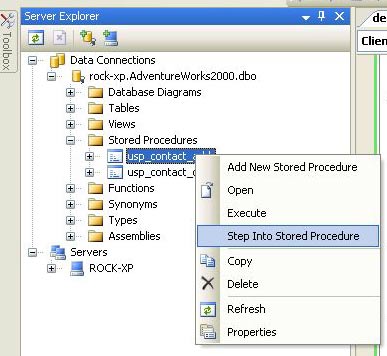
A window with all of the parameters for the proc will
pop up:
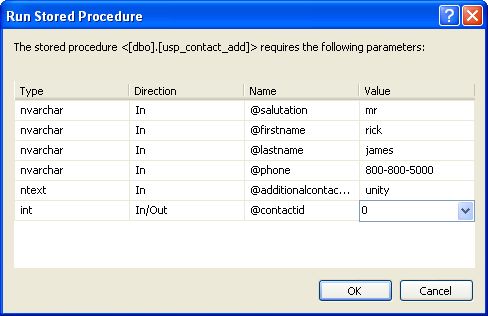
Notice it says "The stored procedure ... REQUIRES the
following parameters:" That means you are REQUIRED to fill in the values.
Otherwise the debugger will quit right away. That said; click the OK button to
step into the procedure. The debugger will automatically stop execution on the
first line of code in the stored procedure. When the debugger has stopped
execution you'll see a yellow arrow to the left of the line of code:
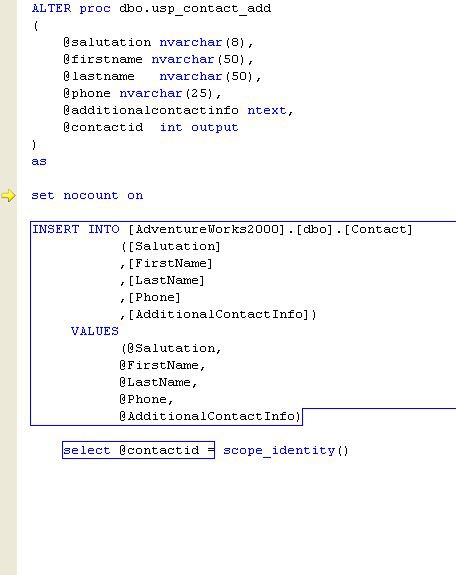
Depending on how you have your Visual Studio settings you
will click either F8 (VB) or F11(C#) to go to the next line of code. The
debugger will execute the previous line of code and move to the next
line:
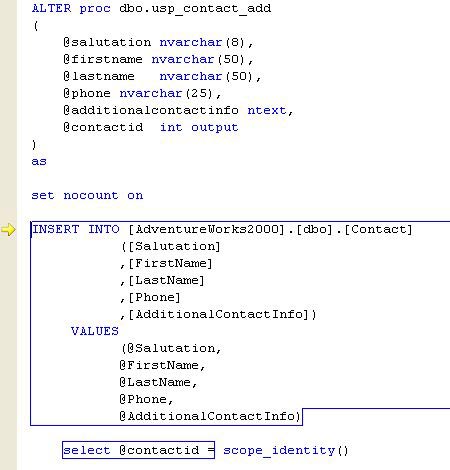
Now "nocount" is "set" to "on". Click F8 or F11 again
and the insert statement (or whatever line of code the yellow arrow is pointing)
will be executed.
Ok... So can we doing anything except watch the debugger work?
Yes, in fact there are several things you can do but I'm
going to concentrate on what I use most in VS2005 while debugging stored
procedures.
While you're debugging you can view / edit the value of
the variables in scope using a few different methods. The first way to view/edit
a variable is simply hovering your mouse over the variable:
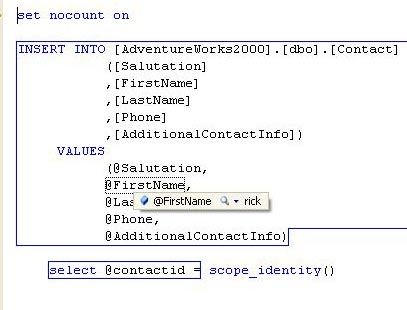
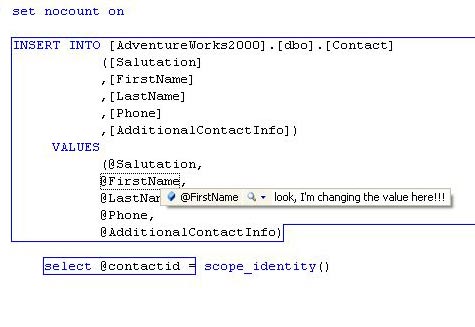
Ref: http://www.sqlteam.com/article/debugging-stored-procedures-in-visual-studio-2005
No comments:
Post a Comment